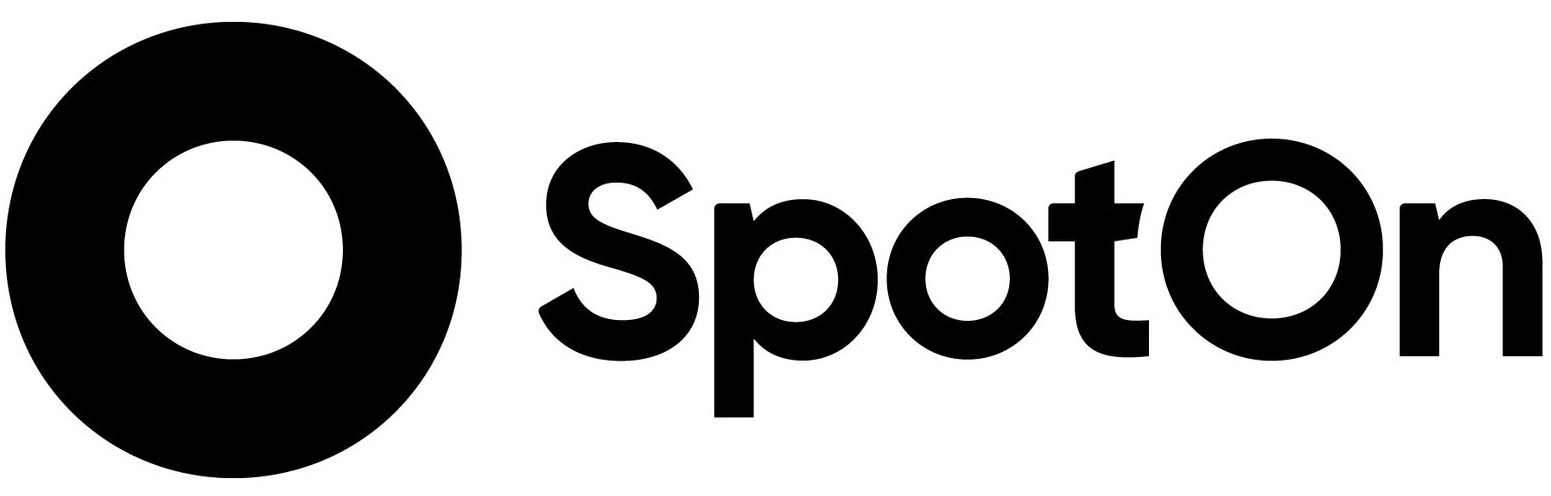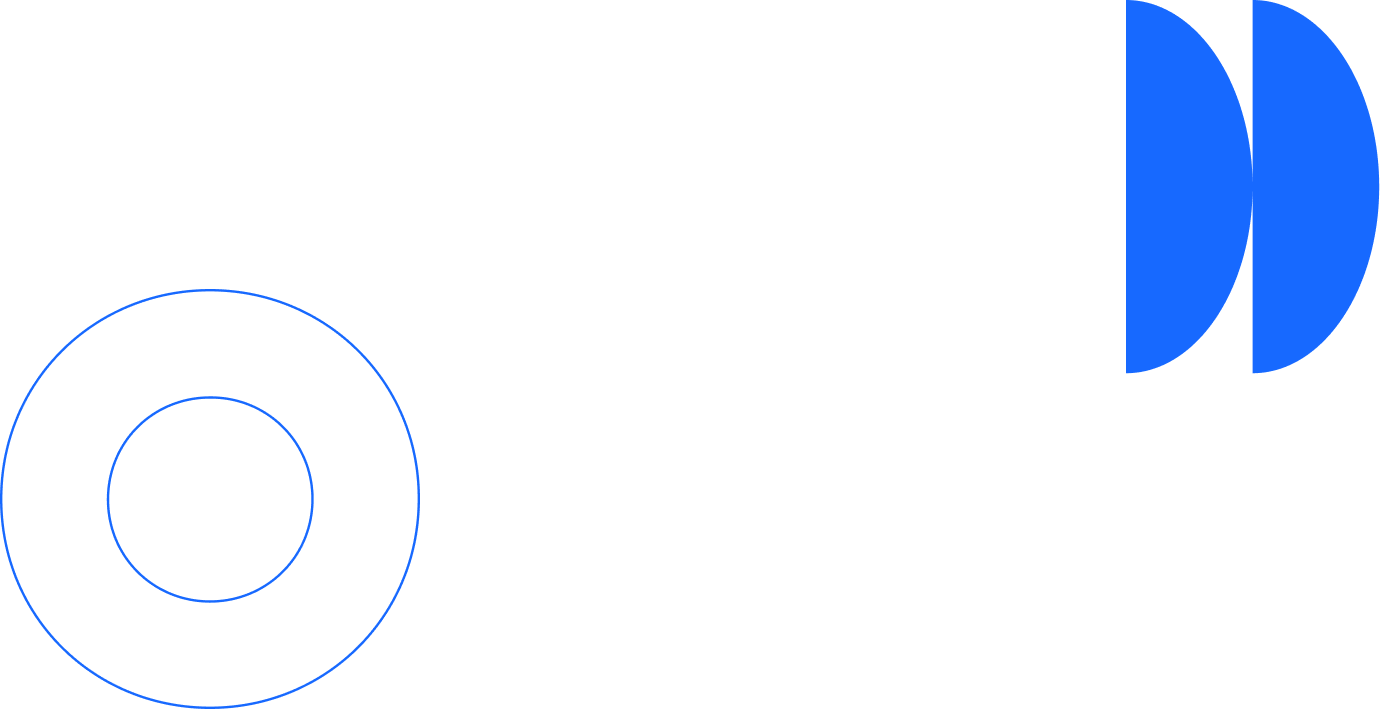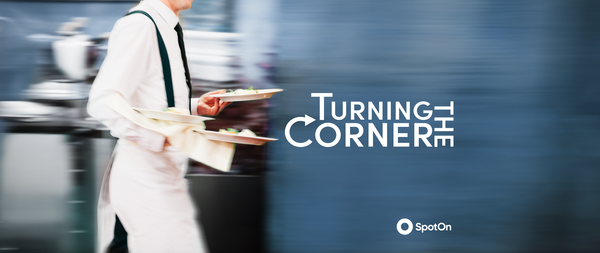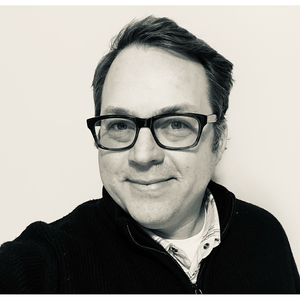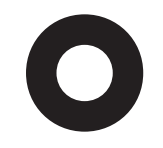An occasional bad review from a dissatisfied customer is unavoidable when you run your own business. When those sort of negative reviews pop up, writing a public response where you Acknowledge, Apologize, and Make it Right is usually sufficient. However, when a customer deviates from simply writing a negative review and posts something that is inappropriate, hateful, or libelous, it’s important to take more drastic action. Rather than making a public response, you instead will want to immediately flag and report the comment to the platform’s administrators.
Here are step-by-step directions on how to do just that and get inappropriate comments removed from your business pages on the most heavily used platforms: Google, Yelp, and Facebook. It's important to remember that you cannot flag a review simply because it is negative. You should only flag a review if it violates the review site's terms. This typically includes reviews that are considered harassment, hate speech, violent in nature, illegal, or contain adult content.
Before you begin, make sure you’ve claimed your business profile on Google, Yelp, and Facebook. If you haven’t done so yet, no worries. Just follow our easy guide on how to claim your business with some popular review sites.
How to flag reviews on Google.
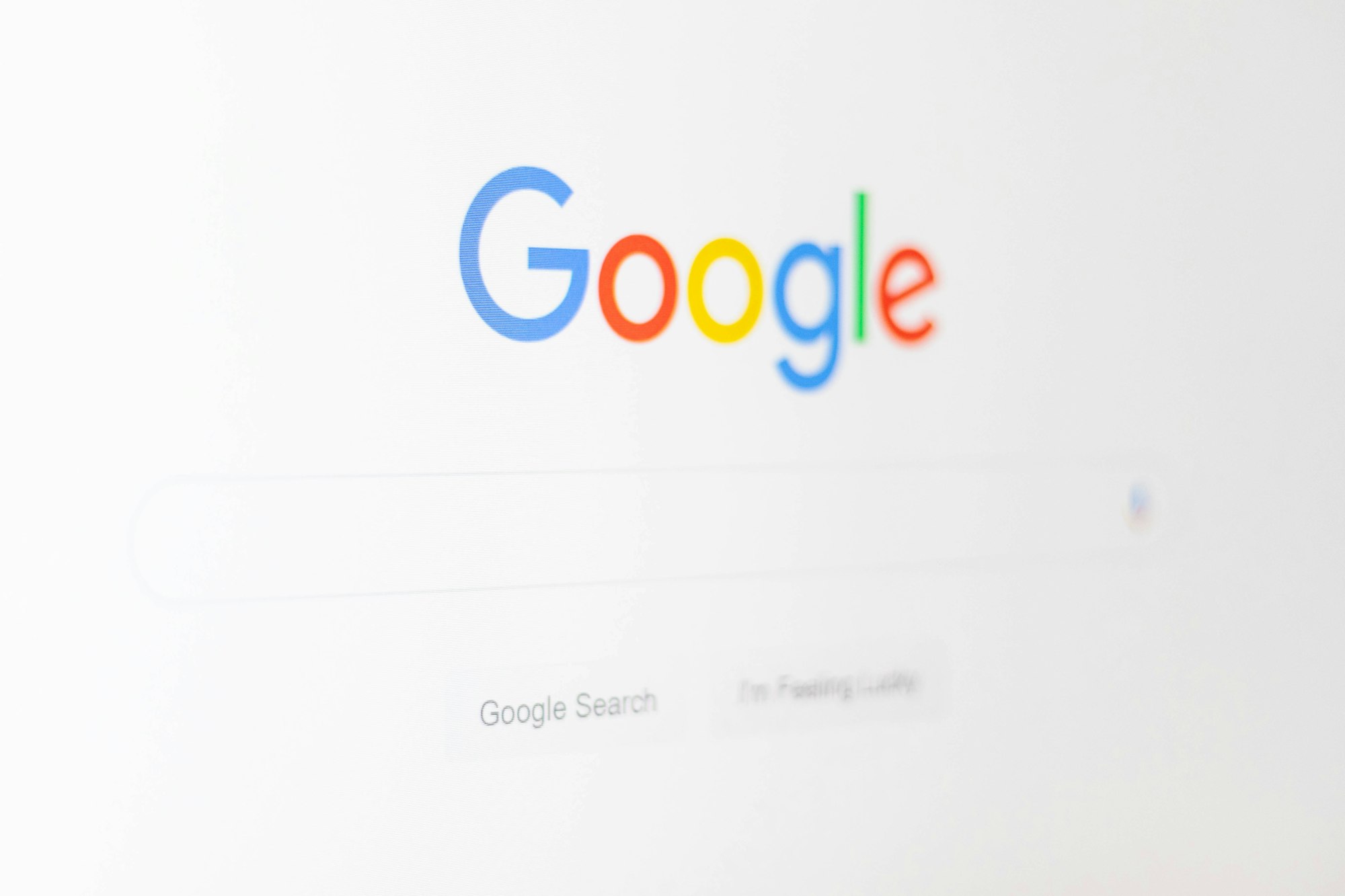
Before removing a review, it’s important to remember Google’s policies about which reviews can be removed. First of all, Google can only report reviews that violate their policies. Just like we mentioned above, you cannot report a review simply because you disagree or don’t like it.
The easiest method to request the removal of a review is to sign into your Google Business Profile account. After you’ve followed the sign-in steps, you can simply select the review you’d like to report, click on the More button (this should be next to the three-dot symbol), then press Flag as inappropriate.
If you’ve already logged into your Business Profile, you can also click on Google Reviews, find the review you’d like to report, click on the More button next to the three dots, then select Report review.
One final method is to open up Google Maps and find the review you’d like to report, then follow the same steps to find the Flag as inappropriate button.
How to flag reviews on Yelp.
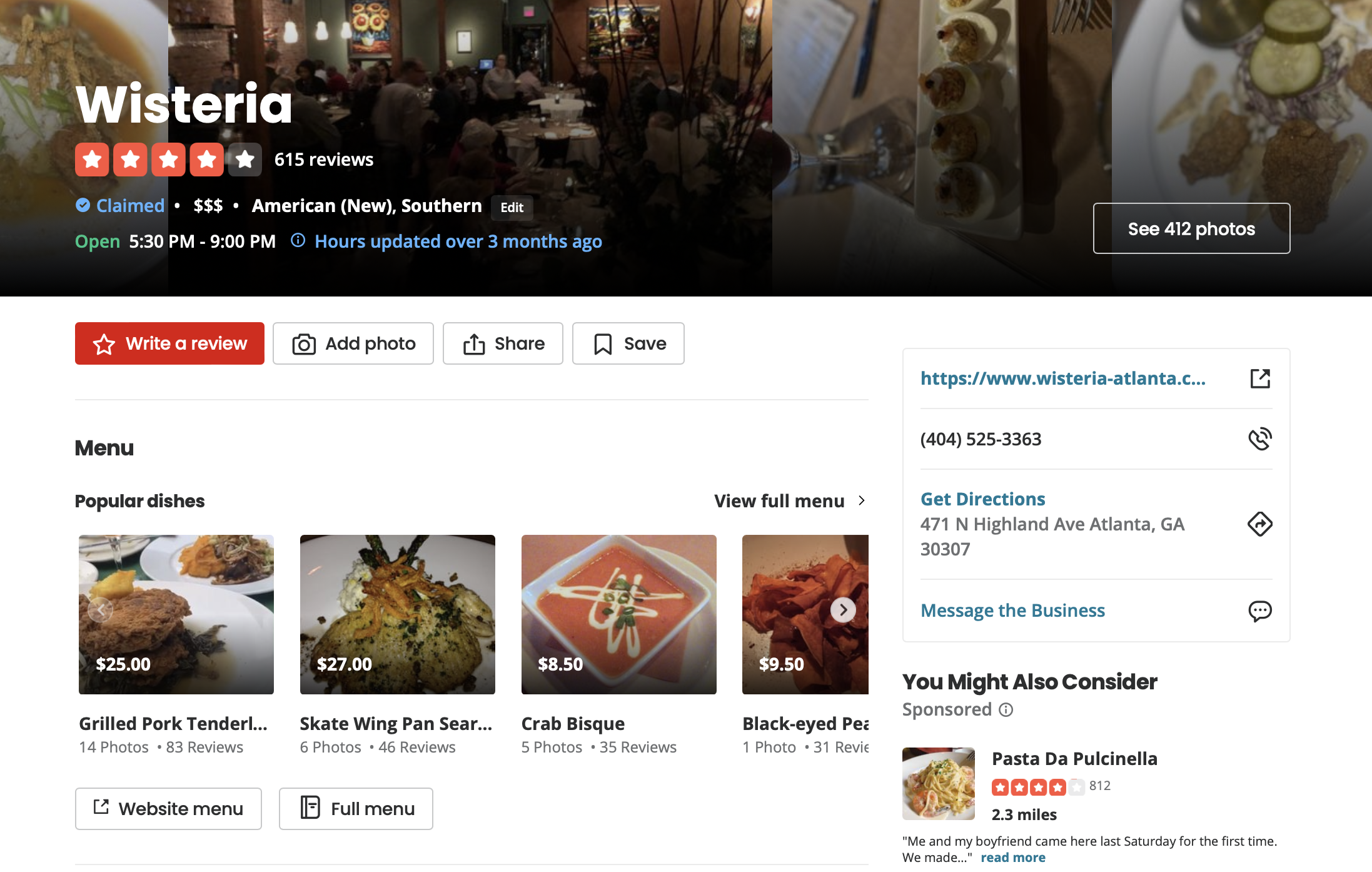
Yelp claims there are three main reasons why they would remove a review.
- The review has an apparent conflict of interest, such as being a former employee, competitor (or even being incentivized by a competitor).
- The review does not focus on the reviewer’s experience as a consumer, such as dealing with someone else's experience, talking about a different business, or describing extraordinary circumstances.
- The review includes inappropriate content such as hate speech, threats, or private information about other employees/patrons.
To report a review that violates the Yelp content guidelines, the first thing you need to do is locate the review in the review section of your business account. Next, click on More Options (the three dots), and click Report Review. After you’ve followed the steps, Yelp moderators will evaluate the review, which may take several days.
You can check on the status of your report by hovering your cursor over the flag icon next to the review. This will tell you if a decision has been made or if Yelp is still processing your report. A decision will be sent through email, so make sure you know which email address is connected with Yelp.
If you want to discover some tips to optimize your review page for curious customers, be sure to check out our blog post guide to get started on some ideas.
How to flag reviews on Facebook.
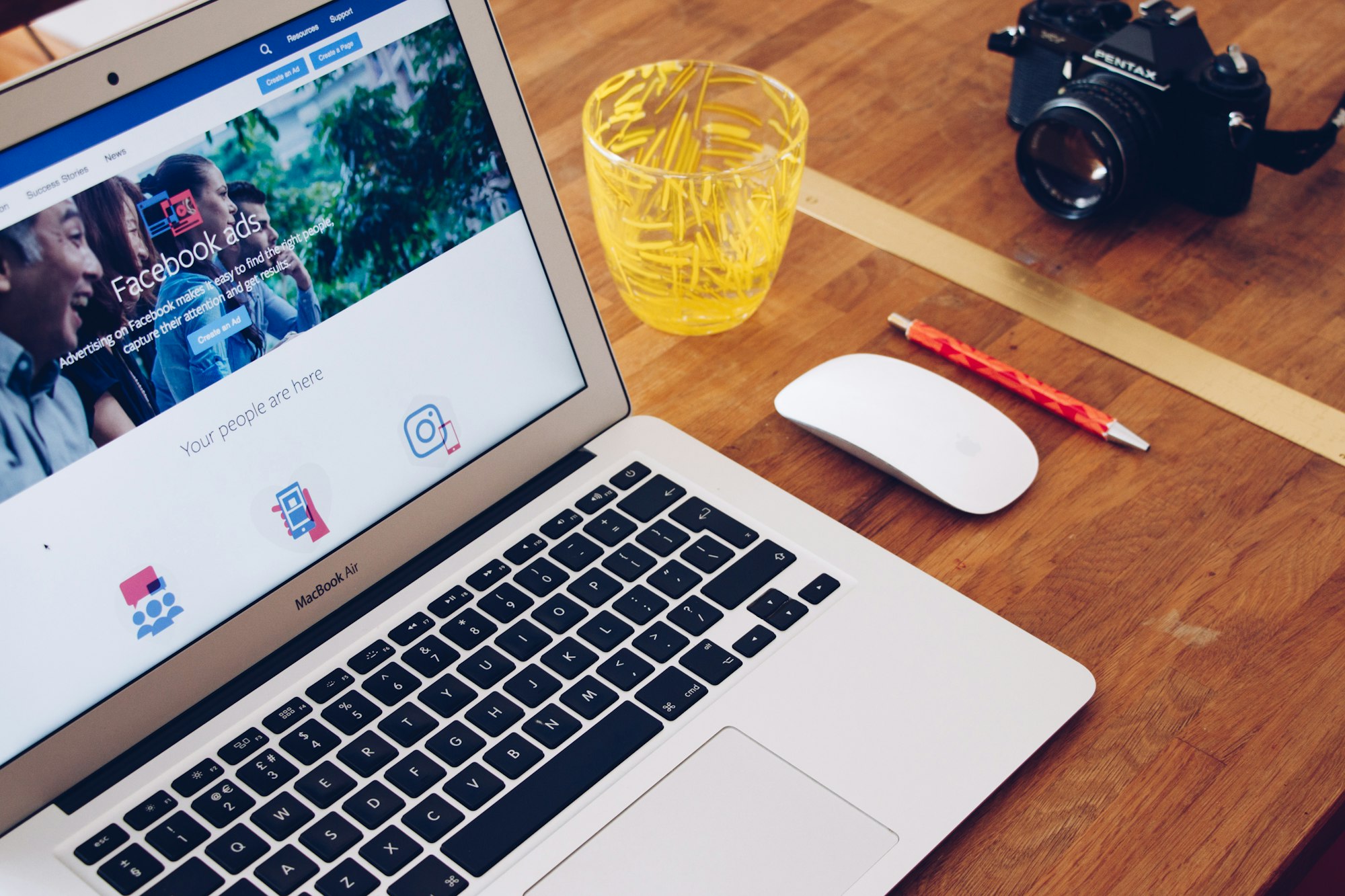
Similar to other review sites, you can only report reviews that go against Facebook’s Community Standards. Thankfully, Facebook has a simple and easy-to-follow process for review removal. Just like with other review sites, make sure you’ve claimed your business page on Facebook.
To send a report on an unwanted review, find the review and click on the three buttons that appear above it. Next, tap the Report Review option, select the appropriate category regarding Facebook’s Community Standards, then follow the onscreen instructions.
Keeping track of all your online reviews doesn't need to take so much time. With SpotOn's built-in review management tools, you can see all your reviews from one online dashboard and get automatic alerts when new reviews are posted. From there, it's quick and easy to click over and respond to reviews or flag inappropriate reviews.